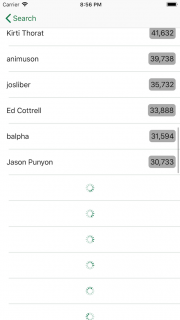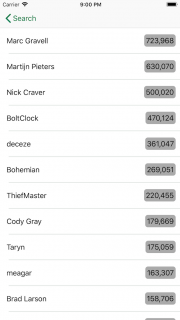Infinite Scrolling in Action
It's time to see the result of all your hard work! :]
Build and run the app. When the app launches, you'll see the search view controller.
Type stackoverflow into the text field and tap the Find Moderators! button. When the first request completes and the waiting indicator disappears, you'll see the initial content. If you start scrolling to the bottom, you may notice a few cells showing a loading indicator for the moderators that haven't been received yet.
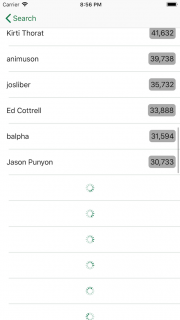
When a request completes, the app hides the spinners and shows the moderator information in the cell. The infinite loading mechanism continues until no more items are available.
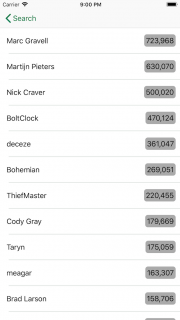
Note: If the network activities occur too quickly to see your cells spinning and you're running on an actual device, you can make sure this works by toggling some network settings in the Developer section of the Settings app. Go to the Network Link Conditioner section, enable it, and select a profile. Very Bad Network is a good choice.
If you're running on the Simulator, you can use the Network Link Conditioner included in the Advanced Tools for Xcode to change your network speed. This is a good tool to have in your arsenal because it forces you to be conscious of what happens to your apps when connection speeds are less than optimal.
Note: If the network activities occur too quickly to see your cells spinning and you're running on an actual device, you can make sure this works by toggling some network settings in the Developer section of the Settings app. Go to the Network Link Conditioner section, enable it, and select a profile. Very Bad Network is a good choice.
If you're running on the Simulator, you can use the Network Link Conditioner included in the Advanced Tools for Xcode to change your network speed. This is a good tool to have in your arsenal because it forces you to be conscious of what happens to your apps when connection speeds are less than optimal.
Hurray! This is the end of your hard work. :]
Where to Go From Here?
You can download the completed version of the project using the Download Materials link at the top or the bottom of this tutorial.
You’ve learned how to achieve infinite scrolling and take advantage of the iOS Prefetching API. Your users can now scroll through a potentially unlimited number of cells. You also learned how to deal with a paginated REST API like the Stack Exchange API.
If you want to learn more about iOS' prefetching API, check out Apple's documentation at What's New in UICollectionView in iOS 10, our book iOS 10 by Tutorials or Sam Davies's free screencast on iOS 10: Collection View Data Prefetching.
In the meantime, if you have any questions or comments, please join the forum discussion below!