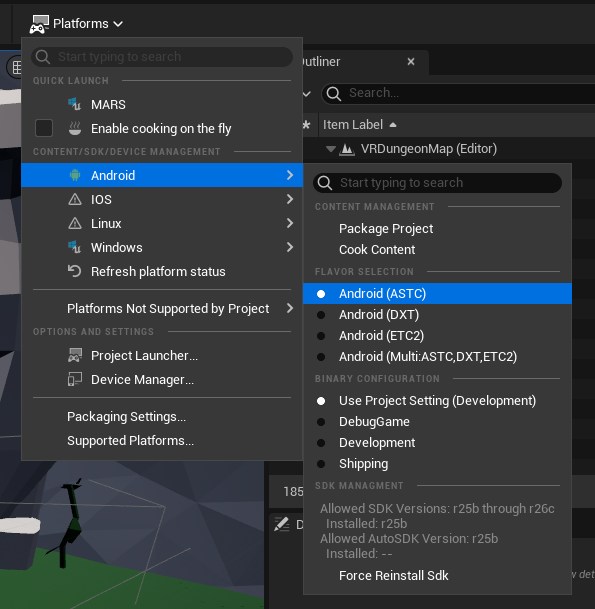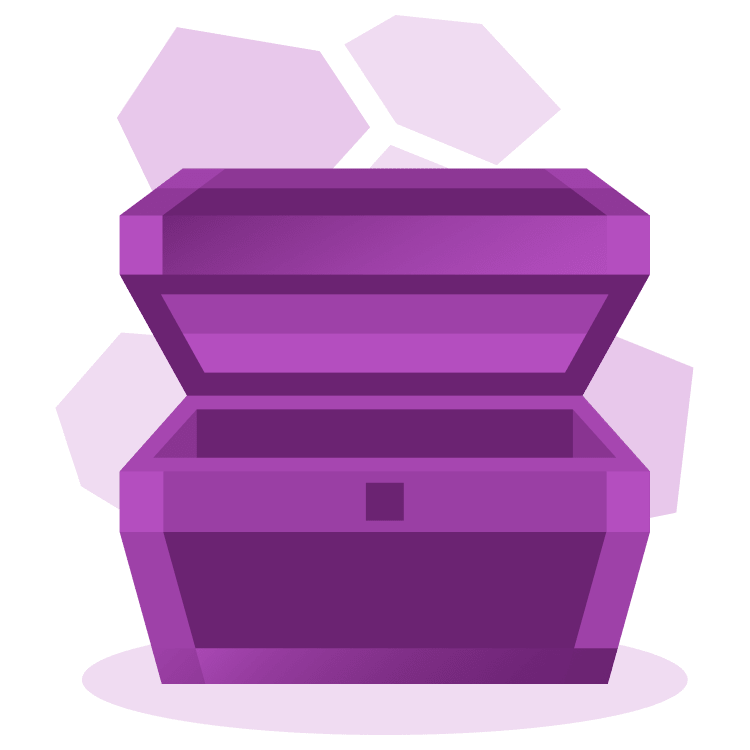
Developing for the Meta Quest 3 with Unreal Engine 5
You’ll be using Unreal Engine 5 to develop Virtual Reality on Meta Quest 3, implementing Teleportation, Grab Actions, Switches, and Deploying to Device. By Matt Larson.
Sign up/Sign in
With a free Kodeco account you can download source code, track your progress, bookmark, personalise your learner profile and more!
Create accountAlready a member of Kodeco? Sign in
Sign up/Sign in
With a free Kodeco account you can download source code, track your progress, bookmark, personalise your learner profile and more!
Create accountAlready a member of Kodeco? Sign in
Sign up/Sign in
With a free Kodeco account you can download source code, track your progress, bookmark, personalise your learner profile and more!
Create accountAlready a member of Kodeco? Sign in
Contents
Developing for the Meta Quest 3 with Unreal Engine 5
30 mins
Packaging for Meta Quest
If you want to run your application standalone on Meta Quest, or distribute your game, you’ll need to build an Android Package APK file.
Unreal Engine 5 will directly build and package an APK file to deploy to Meta Quest. Before you can do so, you’ll need to set up several external tools:
- Install Android Studio 4.0.
- After installing Android Studio, in the Settings for New Projects, you should make sure these tools are installed:
- Android SDK Platform, API level 26
- Android SDK Build Tools, v 28.0.3 or later
- Android NDK the Android SDK and NDK for Unreal Engine
- Install ADB drivers (v2.0), so that afterwards your PC will be able to recognize the Meta Quest as an Android device for uploading APK content.
- Set up your Meta Quest developer account at the Oculus Developer website.
- On your Meta Quest, you’ll need to enable the USB Connections via the Settings ▸ System ▸ Developer and choose to enable the USB Connection Dialog. When you connect your Meta Quest to the PC via a USB-C cable, a prompt will appear on the Quest to allow access to data, and you should choose yes.
- At this point, you should be able to start a terminal and run
adb devices, and it should list your Quest as a device. If so, congratulations! You are ready to make a build in the last step below. If not, fall back to step 3 or earlier, and check that ADB drivers are installed, and that the Meta Quest is enabled for developer mode. - Return back to Unreal Engine 5. Chooose to Build for Platforms ▸ Android ▸ Android (ASTC) at the top of the editor.
After the build completes, find the Android_ASTC folder within your project.
If you have a working environment with Android Studio, Oculus ADB Drivers, and command line tool ADB, then the command adb install -r UE5_VR-arm64.apk will install this application to your Meta Quest device.
You’ll be able to find your development build in your Meta Quest Library — in the Unknown Sources ▸ UE5_VR section. Only official store applications show in the regular application library. Testing your builds directly on the Quest will be an important step in creating your application.
Where to Go From Here
You can download the materials for this tutorial at the top or bottom of this page via the Download materials link.
Also check out the other Unreal Engine 5 tutorials on Kodeco.com.
Additional information on setting up your development environment is available at the Oculus Developer website.
Acknowledgements
The author thanks the asset artist Quaternius, who publicly released the Modular Dungeon and Survival Pack assets under CC0 license for creative uses. The dungeon assets you applied in this tutorial included components from both of these packs.
Ambient dungeon background music was created by the author, on an MPC One and the VST Pigments.