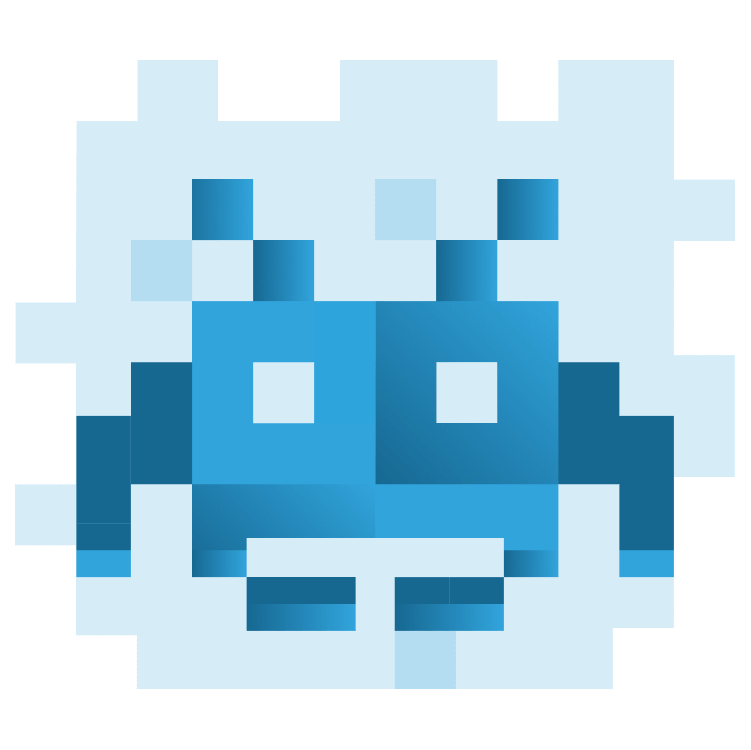
Building Games in Flutter with Flame: Getting Started
Learn how to build a beautiful game in Flutter with Flame. In this tutorial, you’ll build a virtual world with a movable and animated character. By Vincenzo Guzzi.
Sign up/Sign in
With a free Kodeco account you can download source code, track your progress, bookmark, personalise your learner profile and more!
Create accountAlready a member of Kodeco? Sign in
Sign up/Sign in
With a free Kodeco account you can download source code, track your progress, bookmark, personalise your learner profile and more!
Create accountAlready a member of Kodeco? Sign in
Contents
Building Games in Flutter with Flame: Getting Started
30 mins
- Getting Started
- The Flame Game Engine
- Setting up Your Flame Game Loop
- Creating Your Player
- Adding Movement to Your Player
- Executing on Player Movement
- Animating Your Player
- What Is a Sprite Sheet?
- Adding Sprite Sheet Animations to Your Player
- Adding a World
- Adding World Collision to Your Game
- Creating Tile Maps
- Creating World Collision in RayWorld
- Bonus Section: Keyboard Input
- Where to Go From Here?
Bonus Section: Keyboard Input
Because RayWorld is built with Flutter, it can also run as a web app. Generally, for web games, people want to use keyboard input instead of a joypad. Flame has an interface called KeyboardEvents you can override in your game object to receive notification of keyboard input events.
For this bonus section, you’ll listen for keyboard events for the up, down, left and right arrows, and use these events to set the player’s direction. You’ll actually use the tools provided Flutter itself. Add the following imports:
import 'package:flutter/widgets.dart';
import 'package:flutter/services.dart';
Now, in RayWorldGame, override the onKeyEvent method:
@override
KeyEventResult onKeyEvent(
RawKeyEvent event,
Set<LogicalKeyboardKey> keysPressed,
) {
final isKeyDown = event is RawKeyDownEvent;
Direction? keyDirection;
// TODO 1
// TODO 2
return super.onKeyEvent(event, keysPressed);
}
Replace // TODO 1 with logic to read RawKeyEvent and set the keyDirection:
if (event.logicalKey == LogicalKeyboardKey.keyA) {
keyDirection = Direction.left;
} else if (event.logicalKey == LogicalKeyboardKey.keyD) {
keyDirection = Direction.right;
} else if (event.logicalKey == LogicalKeyboardKey.keyW) {
keyDirection = Direction.up;
} else if (event.logicalKey == LogicalKeyboardKey.keyS) {
keyDirection = Direction.down;
}
Here, you are listening for key changes with the keys W, A, S and D and setting the corresponding movement direction.
Now, replace // TODO 2 with logic to change the player’s direction:
if (isKeyDown && keyDirection != null) {
_player.direction = keyDirection;
} else if (_player.direction == keyDirection) {
_player.direction = Direction.none;
}
The player’s direction is being updated if a key is being pressed, and if a key is lifted the players direction is set to Direction.none if it is the active direction.
Launch your game on the web or an emulator, and you’ll now be able to run around using the W, A, S and D keys on your keyboard.
Where to Go From Here?
You can download the completed project files by clicking the Download Materials button at the top or bottom of the tutorial.
You now have all the tools to make a complete 2-D game using the Flame Engine. But why stop there? You could try adding:
- More game UI: Incorporate UI elements such as a player health bar, an attack button and a jump button. You could build these using a Flame component or a Flutter Widget.
- Enemies: Populate RayWorld with enemies such as goblins or aggressive animals that could attack your player.
- Different levels: Load new world sprites and tile maps into your game as the player leaves the area.
Check out the awesome-flame GitHub repository to see what games have already been developed using the Flame Engine and to read some other great Flame tutorials. Make sure to stay tuned to raywenderlich.com for more great game development tutorials.