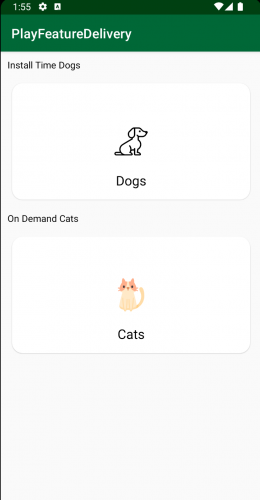Android App Bundles: Play Feature Delivery
Learn how to configure your app for Play Feature Delivery which uses advanced capabilities of app bundles, allowing certain features of your app to be delivered conditionally or downloaded on demand. By Harun Wangereka.
Sign up/Sign in
With a free Kodeco account you can download source code, track your progress, bookmark, personalise your learner profile and more!
Create accountAlready a member of Kodeco? Sign in
Sign up/Sign in
With a free Kodeco account you can download source code, track your progress, bookmark, personalise your learner profile and more!
Create accountAlready a member of Kodeco? Sign in
Sign up/Sign in
With a free Kodeco account you can download source code, track your progress, bookmark, personalise your learner profile and more!
Create accountAlready a member of Kodeco? Sign in
Contents
Android App Bundles: Play Feature Delivery
30 mins
- Getting Started
- Understanding Play Feature Delivery
- Enabling Play Feature Delivery
- Creating a Dynamic Feature Modules
- Specifying Delivery Type
- Modularizing Your Android App
- Manifest Configurations
- Looking at Delivery Types
- On-Demand Delivery
- Install-time Delivery
- Conditional Delivery
- Instant Delivery
- Configuring Install-Time Modules
- Configuring On-Demand Delivery Modules
- Downloading an On-Demand Module
- Initiating Download of On-Demand Modules
- Deploying On-Demand Modules
- Testing On-Demand Modules Locally
- Configuring Instant Apps
- Deploying Instant Apps to a Physical Device
- Deploying Instant Apps to Google Play Store
- Creating a Play Instant Release
- Where To Go From Here?
Creating a Play Instant Release
Now you’re ready to do a Play Instant release.
Build a signed AAB for your app. Head over to Play Console and choose the Internal testing track. At the top right end, change your track from Standard to Instant apps only.
Click Create new release to add a new release that your instant app will use.
Upload the AAB that you signed. When uploading is complete, you’ll see:
Click Save, then click Review release since it will be active.
This screen shows you information about your release, like supported devices, and also contains information from your AAB.
Click Start rollout to Internal testing and confirm when prompted by Google Play Console. Your instant app experience is now available to all your testers in the Internal testing track.
Woot woot! Your cats and dogs are ready to de delivered instantly.:] Download the app from the link on the Internal testing track, and you’ll see:
Tap TRY NOW to start the download. After it completes, you’ll see the home screen with the two CardViews. Tapping them won’t do anything because you haven’t set the other modules to be instant.
As before, when you check the list of installed apps, the PlayFeatureDelivery app isn’t there because it’s an instant app and wasn’t installed. However, your app will be cached, and the user won’t have to download the instant experience again.
Where To Go From Here?
Download the completed project files by clicking the Download Materials button at the top or bottom of the tutorial.
Congratulations! You learned a lot about Play Feature Delivery and can now add dynamic feature modules and configure their delivery options as you wish. Check UX Guidelines. to learn more on how best to handle downloading of this feature modules and gives users if your app the best experience.
We hope you enjoyed this tutorial. If you have any questions or comments, please join the forum discussion below!