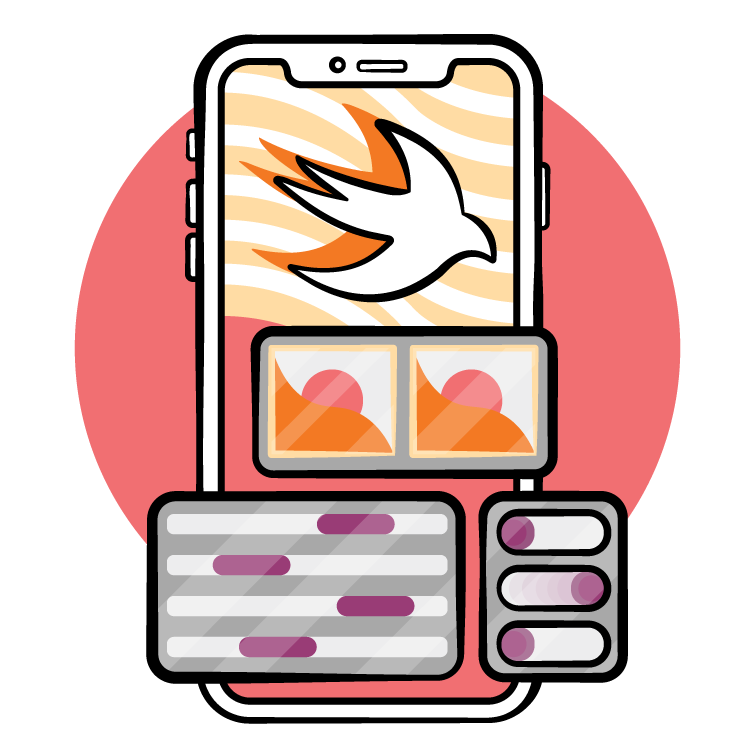Leave a rating/review
Notes: 01. Introduction
Hey everyone! I’m Catie. Welcome to this course on creating Your Second iOS and SwiftUI App.
In this course, you’ll build on the knowledge you gained from making your first app, and working through the Programming in Swift courses.
This is ReadMe. It’s the app you’ll build during this course. ReadMe’s jobs is to list all of the physical books in your personal library.
Mark books you still have to read. Review books after you’ve read them.And add a photo of the last place you saw a book so you can find it later.
A lot of building this app will involve getting to know SwiftUI’s List View. It’s a fundamental building block in SwiftUI development, and ubiquitous in iOS apps!
Just take a look at Apple’s own apps! The Contacts app, the Settings app, Reminders, Notes, Mail, the Clock app. These were all built with Lists.
…Or, if they weren’t, they were built with Table Views: the UIKit precursor to SwiftUI’s Lists. We’ve also got a course on Table Views, in which you’ll learn to build a UIKit version of ReadMe.
In this course, you’ll learn a bunch of key concepts. Many of them will be SwiftUI-based.
For example, there’s the List view itself, on your main screen. Also on that screen, you’ll be able to go into SwiftUI’s “Edit Mode”, to make changes.
You’ve learned a little bit about Bindings already, but we’ll dive deeper into those. We’ll also make use of what SwiftUI calls the “Environment”, which is a place you can access important data available to your running app.
But along with all that, you’ll get some great practice with Swift itself, including using helpful protocols, like “CaseIterable”, which you might remember from our Swift courses. And “Hashable” and “Identifiable”, which might be new to you.
And throughout all this, I’ll introduce you to a few productivity tips in Xcode, that can make things easier on you, and maybe even a little more fun.
This course is designed to be hands-on. You’ll get the most out of it if you follow along with what I’m doing, every step of the way.
By now, you should also be familiar with our challenge system. I’ll be using that too. With those, I’ll issue you a problem to solve, then you’ll pause the video to give it a try, and we’ll meet back up to compare solutions.
But you can of course use speed control and pausing with every other episode, so you can tailor the experience to your unique abilities.
Before you start, make sure you’ve got Xcode 13 or later installed. I’ll also be referring to the SF Symbols app in this course, so I recommend downloading the latest version of that as well.
Now that you’ve got a good sense of what’s coming, let’s dig in to Your Second iOS and SwiftUI App.