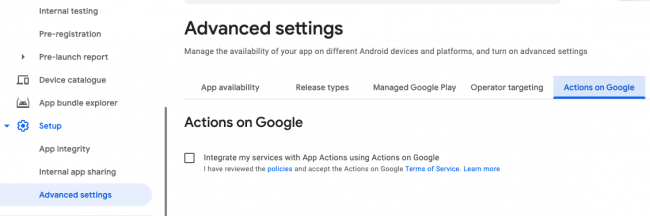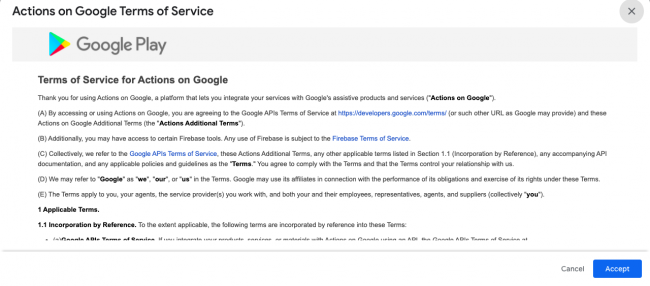Deploying App Actions
Note: This section is optional. Feel free to continue if you’d like to know more about the deployment process.
Before deploying your App Action, you’ll need to satisfy a few requirements:
- If your app has a search functionality, then you must implement the GET_THING built-in intent. This allows users to trigger search queries from Google Assistant.
- Google also recommends that you use Firebase App Indexing API to improve the Assistant’s search results and suggestions.
Once you’ve met the requirements above, it’s time to start the App Actions review process. Open Google Play Console.
After selecting your app, go to Advanced Settings and click the Actions on Google tab.
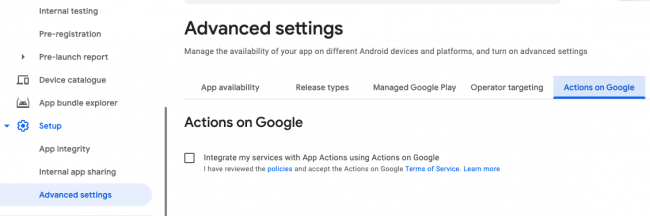
Select the checkbox to open the Actions on Google Terms of Service.
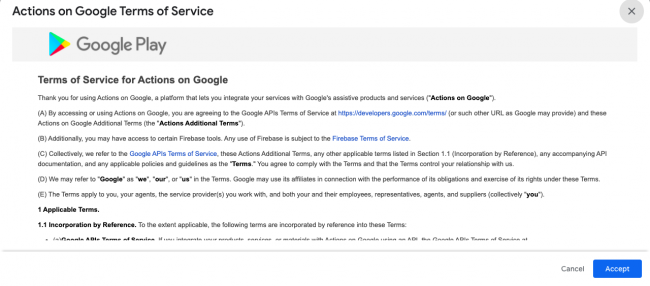
Read through the Terms of Service carefully, then click Accept.
Then, upload your app containing actions.xml to Play Console. After this step, Google will email you to let you know if they accept or reject your App Actions.
It’s finally done! Congratulations on completing this tutorial. Now you have one more reason to love Google Assistant. :]
Where to Go From Here?
Download the final project using the Download Materials button at the top or bottom of the tutorial.
In this tutorial, you learned about App Actions and implemented them on a custom StockTracker app. New App Actions are added every day so it’s a great time to start integrating them into your apps.
You can add even more features to your App Actions by integrating them with Android Slices.
Also check out Building an Action for Google Assistant to learn more about conversational design.
I hope you enjoyed this tutorial! If you have any questions or comments, please join the forum discussion below.