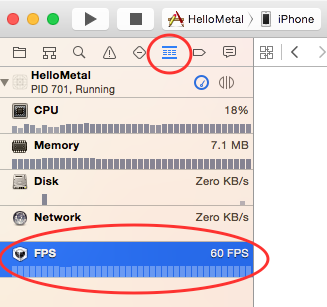Metal Tutorial with Swift 3 Part 3: Adding Texture
In part 3 of our Metal tutorial series, you will learn how to add textures to 3D objects using Apple’s built-in 3D graphics framework. By Andrew Kharchyshyn.
Sign up/Sign in
With a free Kodeco account you can download source code, track your progress, bookmark, personalise your learner profile and more!
Create accountAlready a member of Kodeco? Sign in
Sign up/Sign in
With a free Kodeco account you can download source code, track your progress, bookmark, personalise your learner profile and more!
Create accountAlready a member of Kodeco? Sign in
Contents
Metal Tutorial with Swift 3 Part 3: Adding Texture
35 mins
- Getting Started
- Reusing Uniform Buffers (optional)
- The Problem
- The Solution
- A Wild Race Condition Appears!
- Like A Ninja
- Performance Results
- Texturing
- Texture Coordinates
- Using Textures in Metal
- MetalTexture
- Handling Texture on the GPU
- Colorizing a Texture (Optional)
- Adding User Input
- Debugging Metal
- Fixing Drawable Texture Resizing
- Where To Go From Here?
Update: This tutorial has been updated for Xcode 8.2 and Swift 3.
Update: This tutorial has been updated for Xcode 8.2 and Swift 3.
Welcome back to our Swift 3 Metal tutorial series!
In the first part of the series, you learned how to get started with Metal and render a simple 2D triangle.
In the second part of the series, you learned how to set up a series of transformations to move from a triangle to a full 3D cube.
In this third part of the series, you’ll learn how to add a texture to the cube. As you work through this tutorial, you’ll learn:
- How to reuse uniform buffers
- How to apply textures to a 3D model
- How to add touch input to your app
- How to debug Metal
Dust off your guitars — it’s time to rock Metal!
Getting Started
Previously, ViewController was a heavy lifter. Even though you’d refactored it, it still had more than one responsibility. Now ViewController is split into two classes:
-
MetalViewController: The base class that contains the generic Metal setup code. -
MySceneViewController: A subclass that contains code specific to this app for creating and rendering the cube model.
The most important part to note is the new protocol MetalViewControllerDelegate:
protocol MetalViewControllerDelegate : class{
func updateLogic(timeSinceLastUpdate: CFTimeInterval)
func renderObjects(drawable: CAMetalDrawable)
}
This establishes callbacks from MetalViewController so that your app knows when to update logic and when to render.
In MySceneViewController, you set yourself as a delegate and then implement MetalViewControllerDelegate methods. This is where all the cube rendering and updating action happens.
Now that you’re up to speed on the changes from part two, it’s time to move forward and delve deeper into the world of Metal.
Reusing Uniform Buffers (optional)
In the previous part of this series, you learned about allocating new uniform buffers for every new frame — and you also learned that it’s not very efficient.
So, the time has come to change your ways and make Metal sing, like an epic hair-band guitar solo. But every great solution starts with identifying the actual problem.
The Problem
In the render method in Node.swift, find:
let uniformBuffer = device.makeBuffer(length: MemoryLayout<Float>.size * Matrix4.numberOfElements() * 2, options: [])
Take a good look at this monster! This method is called 60 times per second, and you create a new buffer each time it’s called.
Since this is a performance issue, you’ll want to compare stats before and after optimization.
Build and run the app, open the Debug Navigator tab and select the FPS row.
You should have numbers similar to these:
You’ll return to those numbers after optimization, so you may want to grab a screencap or simply jot down the stats before you move on.
The Solution
The solution is that instead of allocating a buffer each time, you’ll reuse a pool of buffers.
To keep your code clean, you’ll encapsulate all of the logic to create and reuse buffers into a helper class named BufferProvider.
You can visualize the class as follows:
BufferProvider will be responsible for creating a pool of buffers, and it will have a method to get the next available reusable buffer. This is kind of like UITableViewCell!
Now it’s time to dig in and make some magic happen. Create a new Swift class named BufferProvider, and make it a subclass of NSObject.
First import Metal at the top of the file:
import Metal
Now, add these properties to the class:
// 1
let inflightBuffersCount: Int
// 2
private var uniformsBuffers: [MTLBuffer]
// 3
private var avaliableBufferIndex: Int = 0
You’ll get some errors at the moment due to a missing initializer, but you’ll fix those shortly. For now, review each property you just added:
- An
Intthat will store the number of buffers stored by BufferProvider. In the diagram above, this equals 3. - An array that will store the buffers themselves.
- The index of the next available buffer. In your case, it will change like this: 0 -> 1 -> 2 -> 0 -> 1 -> 2 -> 0 -> …
Now add the following initializer:
init(device:MTLDevice, inflightBuffersCount: Int, sizeOfUniformsBuffer: Int) {
self.inflightBuffersCount = inflightBuffersCount
uniformsBuffers = [MTLBuffer]()
for _ in 0...inflightBuffersCount-1 {
let uniformsBuffer = device.makeBuffer(length: sizeOfUniformsBuffer, options: [])
uniformsBuffers.append(uniformsBuffer)
}
}
Here you create a number of buffers, equal to the inflightBuffersCount parameter passed in to this initializer, and append them to the array.
Now add a method to fetch the next available buffer and copy some data into it:
func nextUniformsBuffer(projectionMatrix: Matrix4, modelViewMatrix: Matrix4) -> MTLBuffer {
// 1
let buffer = uniformsBuffers[avaliableBufferIndex]
// 2
let bufferPointer = buffer.contents()
// 3
memcpy(bufferPointer, modelViewMatrix.raw(), MemoryLayout<Float>.size * Matrix4.numberOfElements())
memcpy(bufferPointer + MemoryLayout<Float>.size*Matrix4.numberOfElements(), projectionMatrix.raw(), MemoryLayout<Float>.size*Matrix4.numberOfElements())
// 4
avaliableBufferIndex += 1
if avaliableBufferIndex == inflightBuffersCount{
avaliableBufferIndex = 0
}
return buffer
}
Reviewing each section in turn:
- Fetch MTLBuffer from the
uniformsBuffersarray atavaliableBufferIndexindex. - Get
void *pointer from MTLBuffer. - Copy the passed-in matrices data into the buffer using
memcpy. - Increment
avaliableBufferIndex.
You’re almost done: you just need to set up the rest of the code to use this.
To do this, open Node.swift, and add this new property:
var bufferProvider: BufferProvider
Find init and add this at the end of the method:
self.bufferProvider = BufferProvider(device: device, inflightBuffersCount: 3, sizeOfUniformsBuffer: MemoryLayout<Float>.size * Matrix4.numberOfElements() * 2)
Finally, inside render, replace this code:
let uniformBuffer = device.makeBuffer(length: MemoryLayout<Float>.size * Matrix4.numberOfElements() * 2, options: [])
let bufferPointer = uniformBuffer.contents()
memcpy(bufferPointer, nodeModelMatrix.raw(), MemoryLayout<Float>.size * Matrix4.numberOfElements())
memcpy(bufferPointer + MemoryLayout<Float>.size * Matrix4.numberOfElements(), projectionMatrix.raw(), MemoryLayout<Float>.size * Matrix4.numberOfElements())
With this far more elegant code:
let uniformBuffer = bufferProvider.nextUniformsBuffer(projectionMatrix: projectionMatrix, modelViewMatrix: nodeModelMatrix)
Build and run. Everything should work just as well as it did before you added bufferProvider: