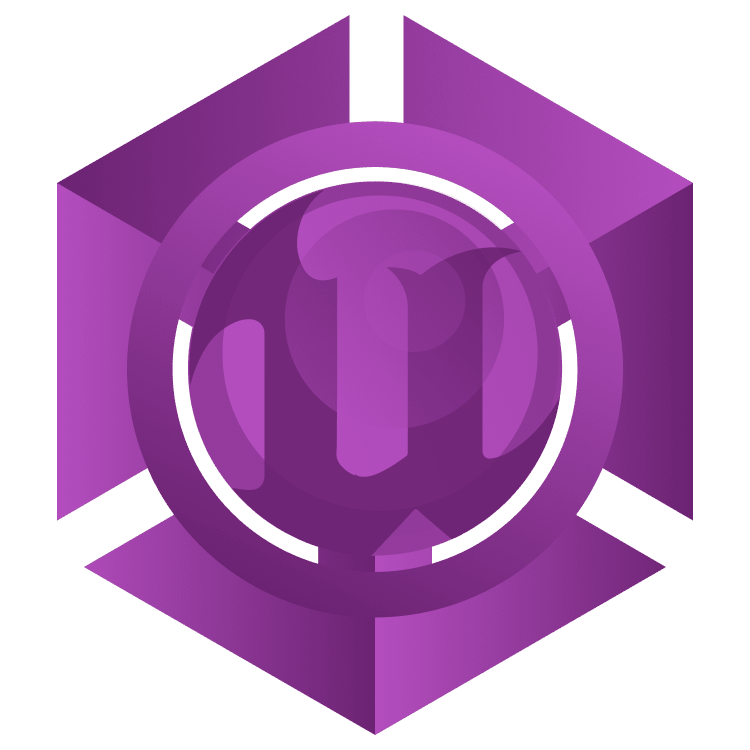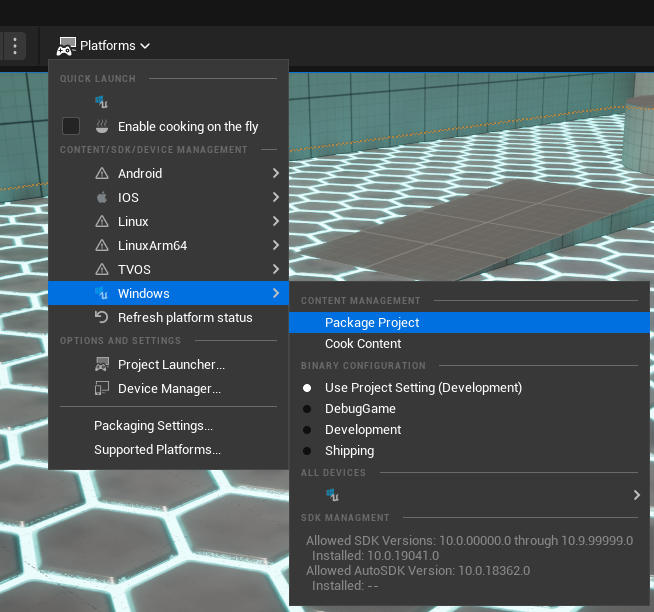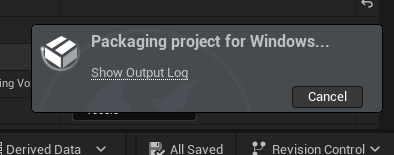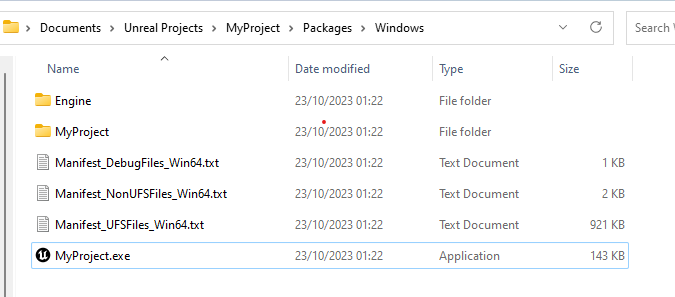Exporting Projects
At the end of the development cycle, it would be good to be able to distribute your game, right? In Unreal Engine, it’s called packaging, and it’s an easy process — even though it takes compiling time.
To package your project, click the Platforms button and select Package Project under the Windows context.
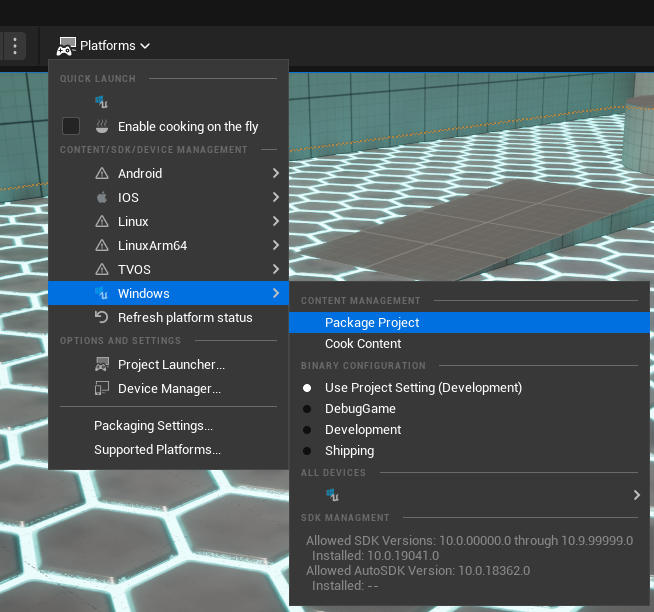
Unreal displays a folder select dialog box and asks for the path where it should package the project. Create a Packages folder, and inside this folder, create a Windows folder. Select it and click the Select Folder button. In the Editor screen, a pop-up should appear, indicating that Unreal is working on creating the project package.
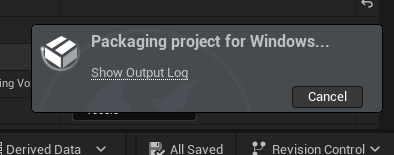
At the end of the process, you should have the following files in your Packages folder:
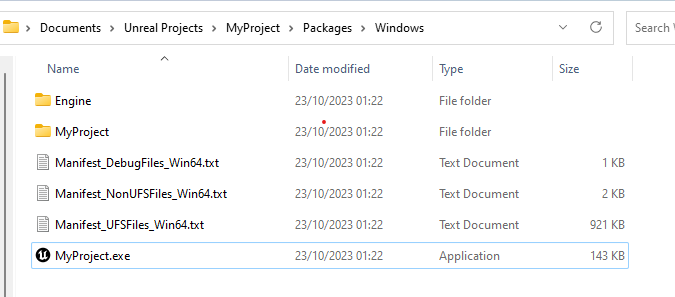
Now, double-click the executable file to see your game running in full screen. When you wish to close it, press Alt-F4 on your keyboard (or Command-Q if you’re on a Mac) to exit the game.
Where to Go From Here?
From here you can go to … well, anywhere! There are links throughout this tutorial that point to useful resources. Another good place to start includes the courses and tutorials Epic Games created, covering a wide range of topics.
Check out Unreal Engine tutorials, covering a whole bunch of topics, such as UI, Blueprints or even how to make a simple FPS game.
Most importantly, though, the best place to go from here is to make some games! Spread your wings and try your newly acquired skills. Unreal Engine can be complex, but some simple Blueprints programming along with some geometry editing can take you far.
By the way, remember to get the free assets of the month in the Unreal Engine Marketplace! And stay alert — there’s some awesome content for free on the marketplace every month.
If you have any questions or comments, make sure to join the discussion below.